Configuration
Default Configuration
To customize the plugin's behavior, add a zoom object to the themeConfig section of your Docusaurus configuration
file:
module.exports = {
// ...
themeConfig: {
// ...
zoom: {
// A list of selectors to look for elements to enable pan and zoom
// Default: ['div.mermaid[data-processed="true"]', 'div.docusaurus-mermaid-container', '.drawio']
selectors: ['div.mermaid[data-processed="true"]', 'div.docusaurus-mermaid-container', '.drawio'],
// Whether to wrap the panzoom items in a div with overflow:hidden
// This constrains the pan zoom detail into the original container
// Default: true
wrap: true,
// The amount of time to wait in MS before the plugin client module tries to look for
// and alter pan zoom elements. Some renders take a little bit before they appear in the
// dom to find.
// Default: 1000
timeout: 1000,
// The toolbar configuration (optional)
toolbar: {
// Whether to enable and show a control toolbar with buttons for zoom in, zoom out, and reset
// Default: false
enabled: false,
// The position of the toolbar (top-right, top-left, bottom-right, bottom-left)
// Default: 'top-right'
position: 'top-right',
// The toolbar opacity when the container is not hovered (value between 0 and 1)
// Default: 0
opacity: 0,
},
/**
* Whether to enable zooming with the mouse wheel.
* If true, the user can zoom in and out using the mouse wheel.
*
* default: true
*/
enableWheelZoom: true,
/**
* Whether to enable zooming with the mouse wheel while holding the shift key.
* If true, the user can zoom in and out using the mouse wheel while holding the shift key.
*
* This option is independent of `enableWheelZoom`. Meaning, even if `enableWheelZoom` is false,
* and `enableWheelZoomWithShift` is true, the user can still zoom using shift + mouse whee.
* Also, `enableWheelZoom` and `enableWheelZoomWithShift` can be used together.
*
* default: false
*/
enableWheelZoomWithShift: false,
/**
* Whether to enable double-click to reset zoom.
* If true, double-clicking on the panzoom element will reset the zoom level.
*
* default: true
*/
enableDoubleClickResetZoom: true,
/**
* Whether to restrict zooming out beyond the original size of the element.
*
* default: false
*/
restrictZoomOutBeyondOrigin: false,
// You can also pass any options supported by @panzoom/panzoom
// See: https://github.com/timmywil/panzoom for available options
},
},
// ...
};
Using @panzoom/panzoom options
You can also pass any options supported by @panzoom/panzoom to the
zoom configuration.
For example, if you want to change the cursor style when hovering over the pan and zoom elements, you can do so like this:
module.exports = {
// ...
themeConfig: {
// ...
zoom: {
// ...
panzoomOptions: {
cursor: 'pointer', // Pointer cursor instead of the default move cursor
},
},
},
// ...
};
Toolbar Configuration
You can customize the toolbar that appears when hovering over the pan and zoom elements. The toolbar provides buttons for zooming in, zooming out, and resetting the view.
module.exports = {
// ...
themeConfig: {
// ...
zoom: {
// ...
// The toolbar configuration (optional)
toolbar: {
// Whether to enable and show a control toolbar with buttons for zoom in, zoom out, and reset
// Default: false
enabled: true,
// The position of the toolbar (top-right, top-left, bottom-right, bottom-left)
// Default: 'top-right'
position: 'top-right',
// The toolbar opacity when the container is not hovered (value between 0 and 1)
// Default: 0
opacity: 0,
},
},
},
// ...
};
By default, the toolbar:
- is disabled
- is positioned at the top-right corner of the pan and zoom element
- is hidden when the pan and zoom element is not hovered
Screenshot of the toolbar when the pan and zoom element is not hovered:
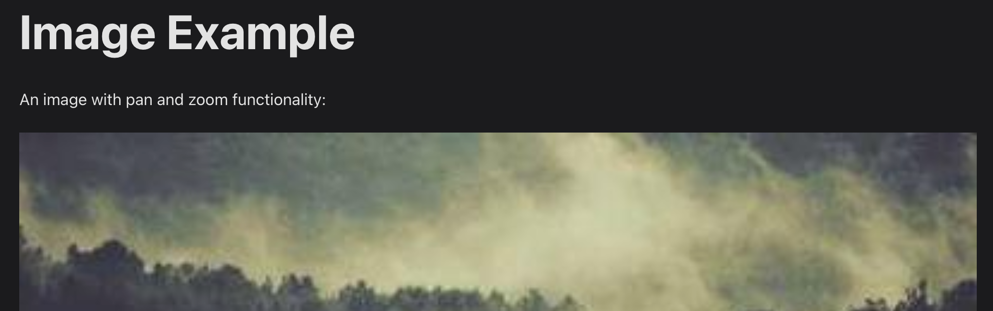
Screenshot of the toolbar when hovering over a pan and zoom element:
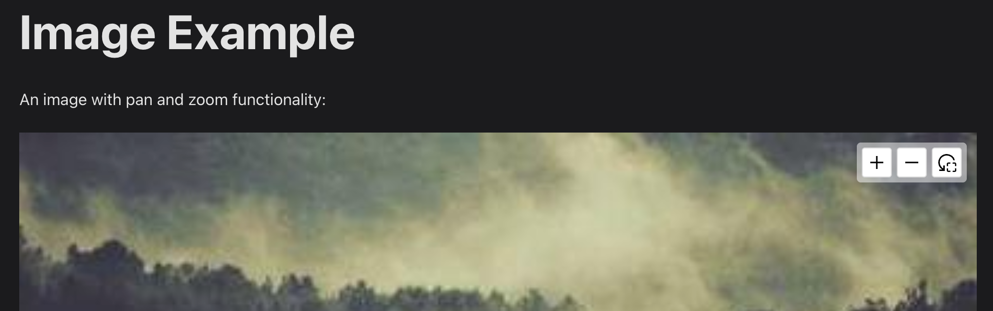
Selectors
Default Selectors
By default, pan and zoom functionality is added to the elements matching the following CSS selectors:
div.mermaid[data-processed="true"]- Processed Mermaid diagramsdiv.docusaurus-mermaid-container- Docusaurus Mermaid containers.drawio- Diagrams created with draw.io
Adding Custom Selectors
Let's say you want to add pan and zoom functionality to specific elements in your Docusaurus site, such as images or div
element, you can define a CSS class in the selectors array.
In this example, we will add a custom selector .panzoom to enable pan and zoom functionality on elements with that
class, and we'll keep the default selectors as well:
module.exports = {
// ...
themeConfig: {
// ...
zoom: {
// ...
selectors: [
'div.mermaid[data-processed="true"]',
'div.docusaurus-mermaid-container',
'.drawio',
'.panzoom', // Add a custom selector
],
},
},
// ...
};
Then, you can apply the .panzoom class to any element in your Markdown or MDX files:
Below is an example of an with pan and zoom functionality:
<div className='panzoom'>
<img src='https://picsum.photos/400/300' alt='Scenic landscape' style={{ width: '100%', height: 'auto' }} />
</div>
Excluding Specific Elements
Let's say by default you want to enable pan and zoom functionality on all Mermaid diagrams, but you have specific diagrams where you do not want this functionality.
One way to achieve this is by adding a class to a parent element of the diagram that you want to disable pan and zoom on. You can use the :not() pseudo-class in the selector.
Here is an example:
module.exports = {
// ...
themeConfig: {
// ...
zoom: {
// ...
selectors: [
'div.mermaid[data-processed="true"]:not(.panzoom-exclude *)',
'div.docusaurus-mermaid-container:not(.panzoom-exclude *)',
'.drawio',
],
},
},
// ...
};
Any Mermaid diagram that have an ancestor with the class panzoom-exclude will not have pan and zoom functionality
enabled.
This Mermaid diagram will have pan and zoom functionality (default behavior):
```mermaid
flowchart TD
Start --> Stop
```
This Mermaid diagram will not have pan and zoom functionality:
<div className='panzoom-exclude'>
```mermaid sequenceDiagram Alice->>John: Hello John, how are you? John-->>Alice: Great! Alice-)John: See you later!
```
</div>
You can apply a similar logic to any element, not just Mermaid diagrams.